Google Ads API is a powerful tool that allows developers to interact directly with the Google Ads platform. With the API, users can create, retrieve, update, and manage their ad campaigns, among other functionalities. Here’s a concise guide on getting started and leveraging the API’s potential.
How To Use Google API With Python
First things first, you must have a Google MCC account in order for you to utilize Google’s API.
In your MCC account head over to Settings -> SETUP -> API CENTER
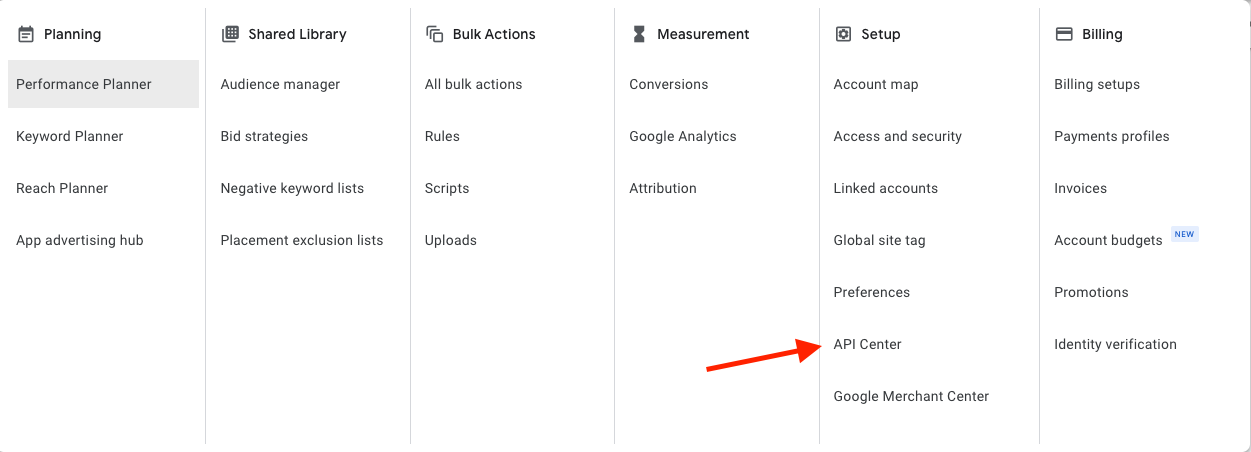
Next apply for a Developer Token if you haven’t already done so.
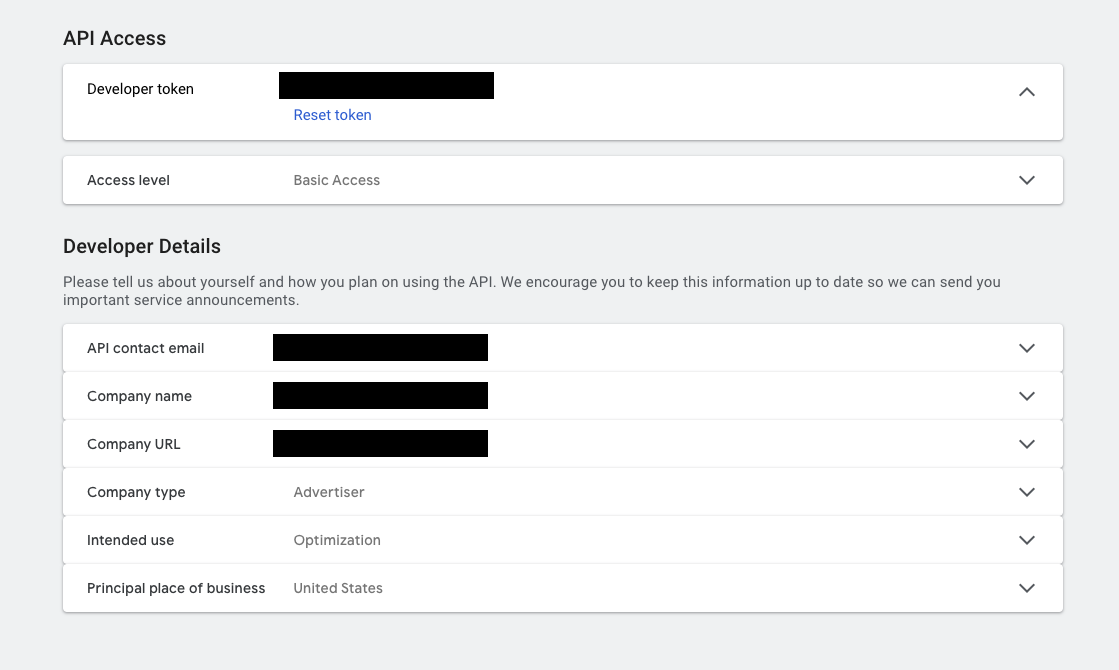
Once you’ve been accepted and received your developer token. Head over to Google Cloud Platform.
Inside your GCP click the project file that you will use to store your data.
Head over to the search bar at the top of the page and type “Google ADS API” and enable it.
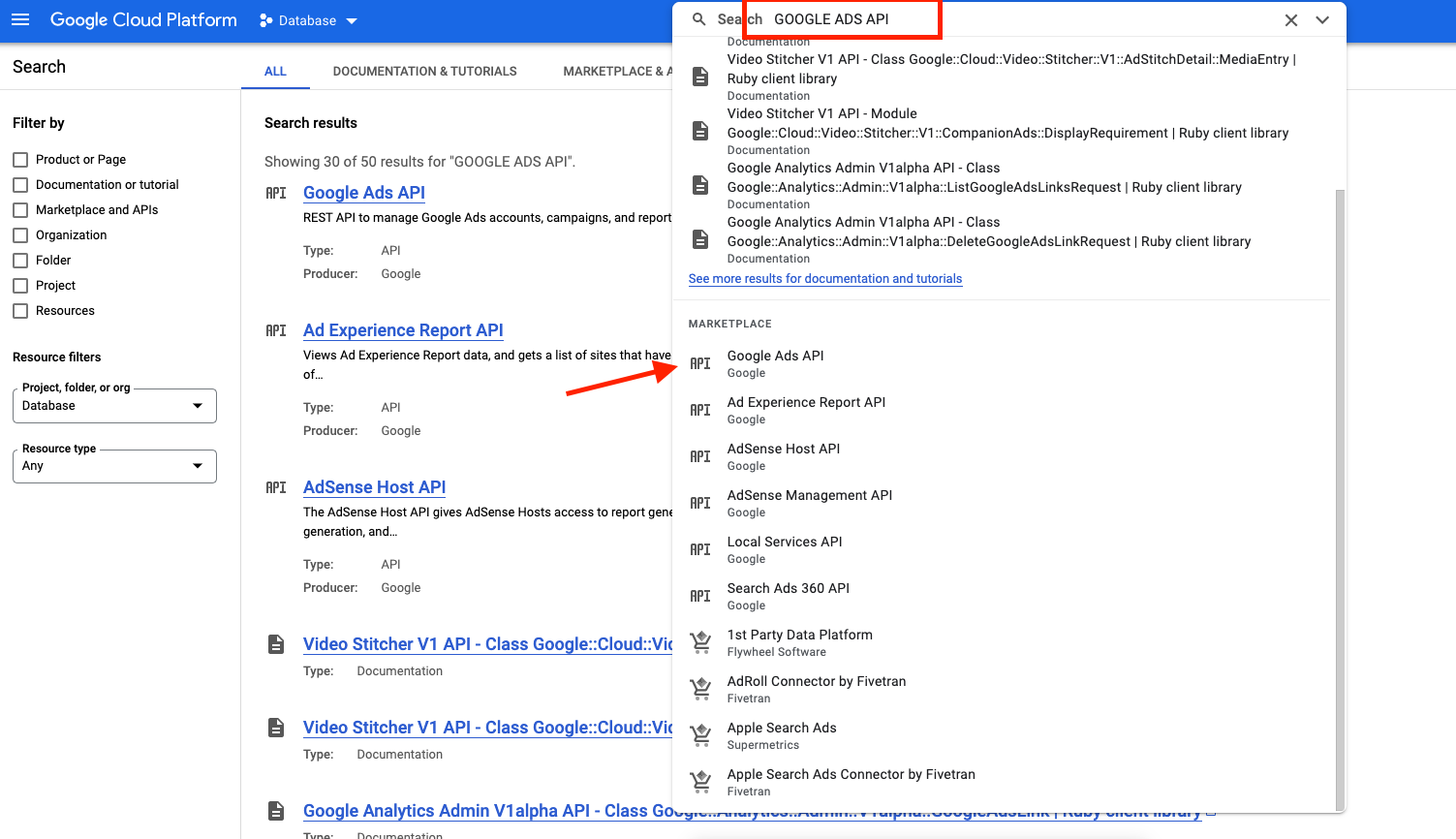
Once you’ve enabled the Google Ads API in your GCP head over to “APIs & Services” section tab and go to “OAuth consent screen”
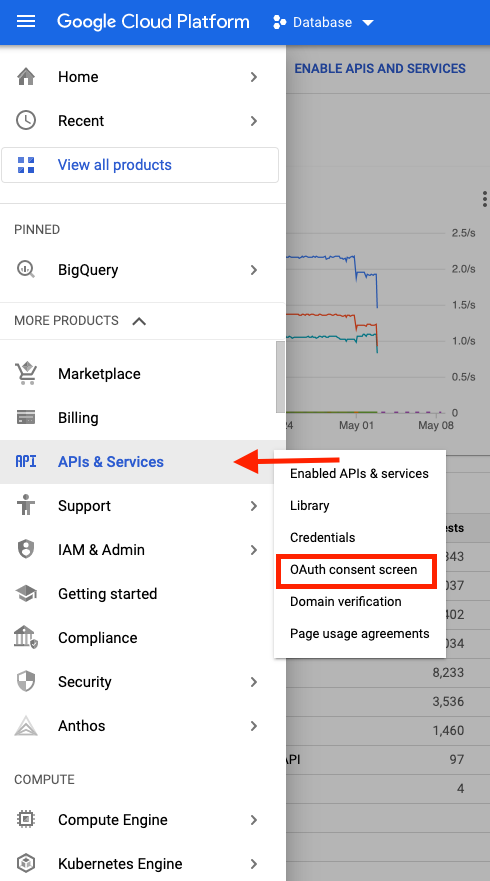
What is an OAuth Consent Screen?
In order for you to access the Google Ads API you need to create an OAuth 2.0 for authorization app in order for you to access your google account. Google displays a consent screen to the user including a summary of your project and its policies and the requested scopes of access.
You are presented with two options:
Internal: Internal user type is available to users with your organization.
External: External user type is available to any test user with a Google Account. Your app will start in testing mode and will only be available to users you add to the list of test users.
We will be using External for our case.
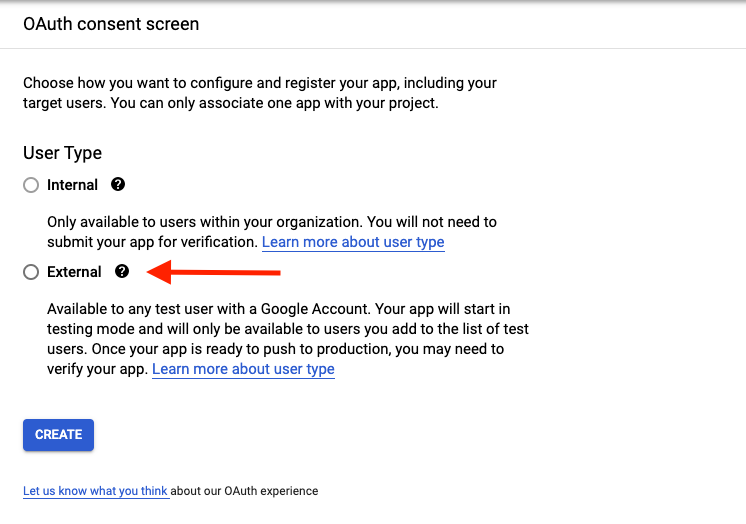
Fill out the following sections: “App name”, “User support email”, and “Developer contact information”. Make sure to use the email corresponding to the email you used when you applied for the developer token*
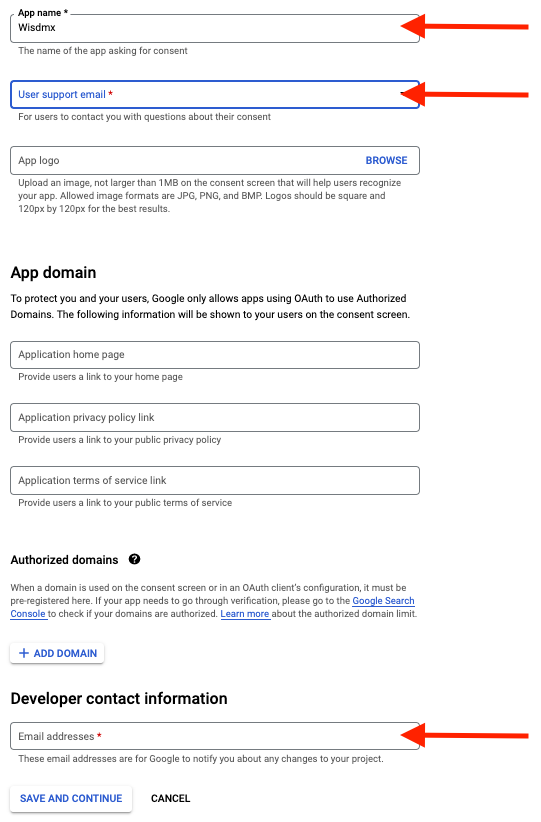
Next step is to add a scope. Input the Google Ads API and update. Click save and continue
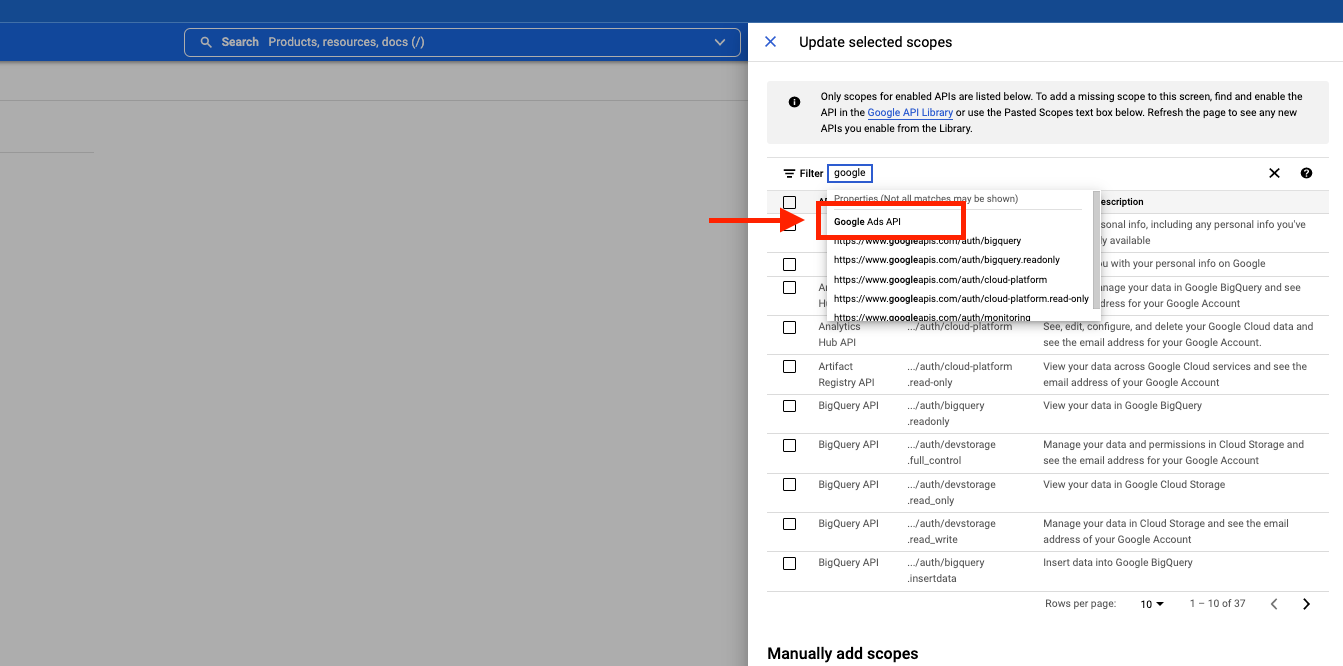
You can click save and continue in the next screen “Test users”. Once that is completed head over to credentials
Create credentials and click “OAuth client ID”
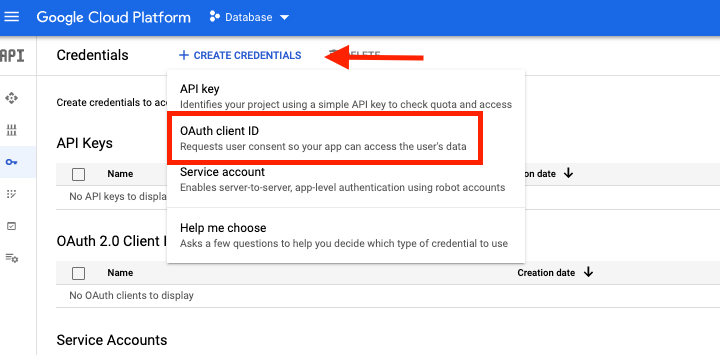
In our case we are going to use “Web Application” followed by your local host url: http://127.0.0.1
Authorized redirect URLs https://developers.google.com/oauthplayground
Once you fill out and save your information. You will get a Client ID and a Client Secret, make sure to save it in a secure and safe place and never share the information.*
Once you’ve gotten your client ID and Client Secret keys. Head over to Google OAuth2 Playground to get your refresh token.
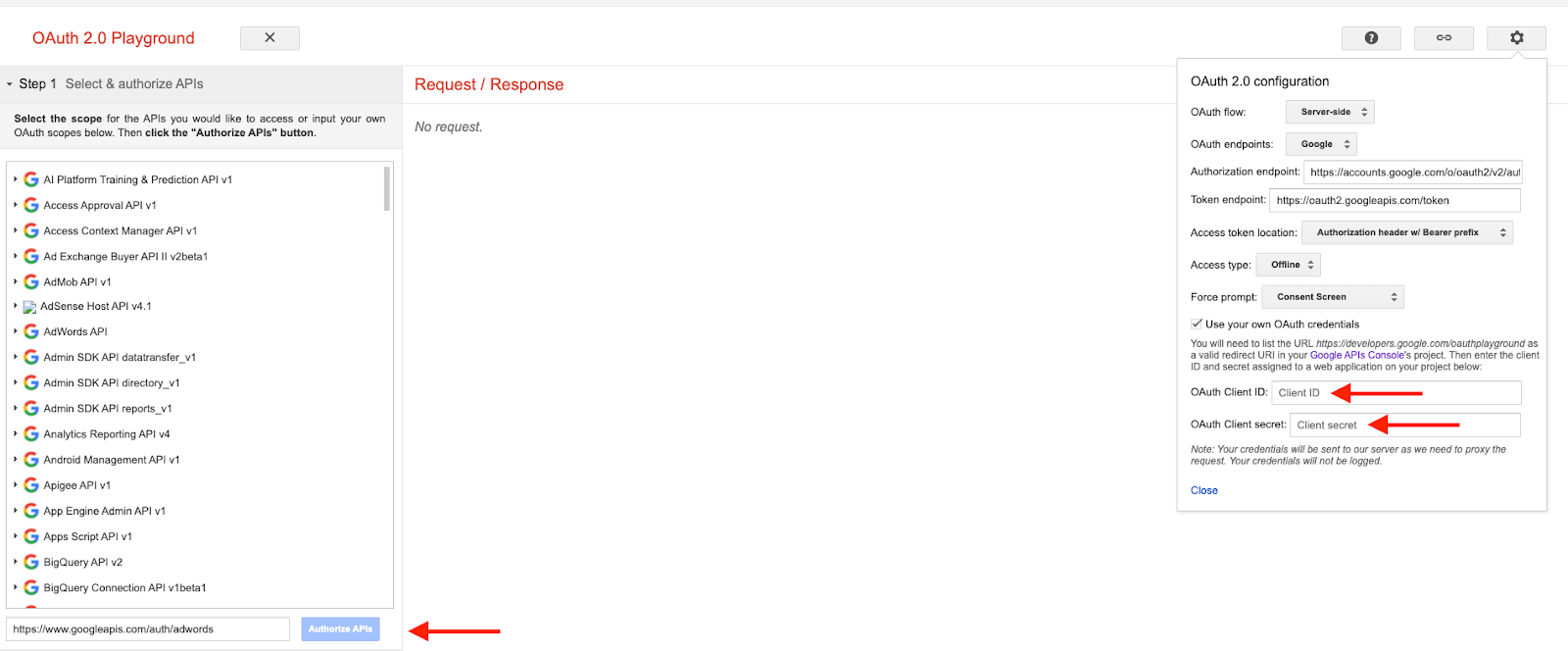
You will be redirect to the Consent screen we created earlier
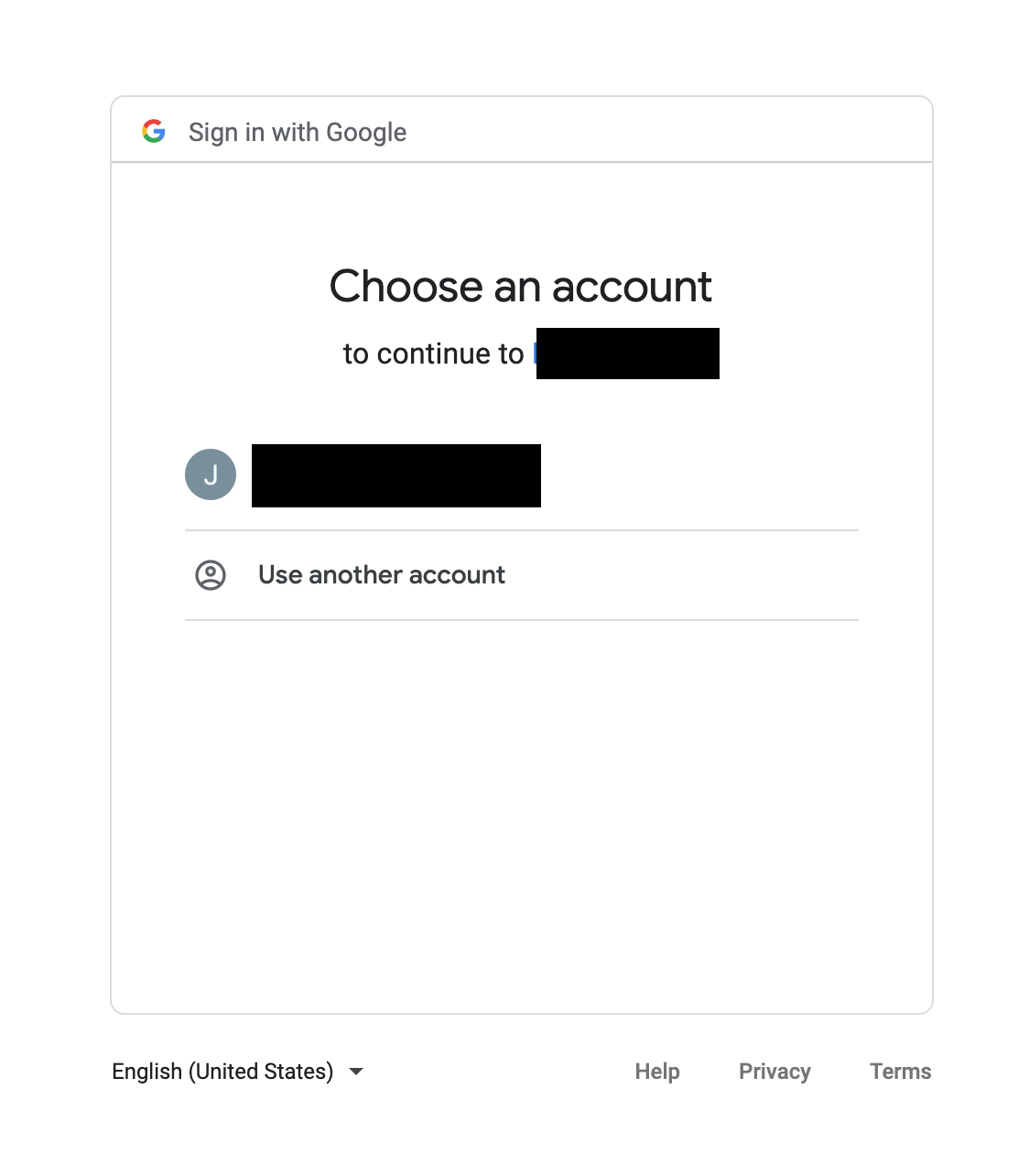
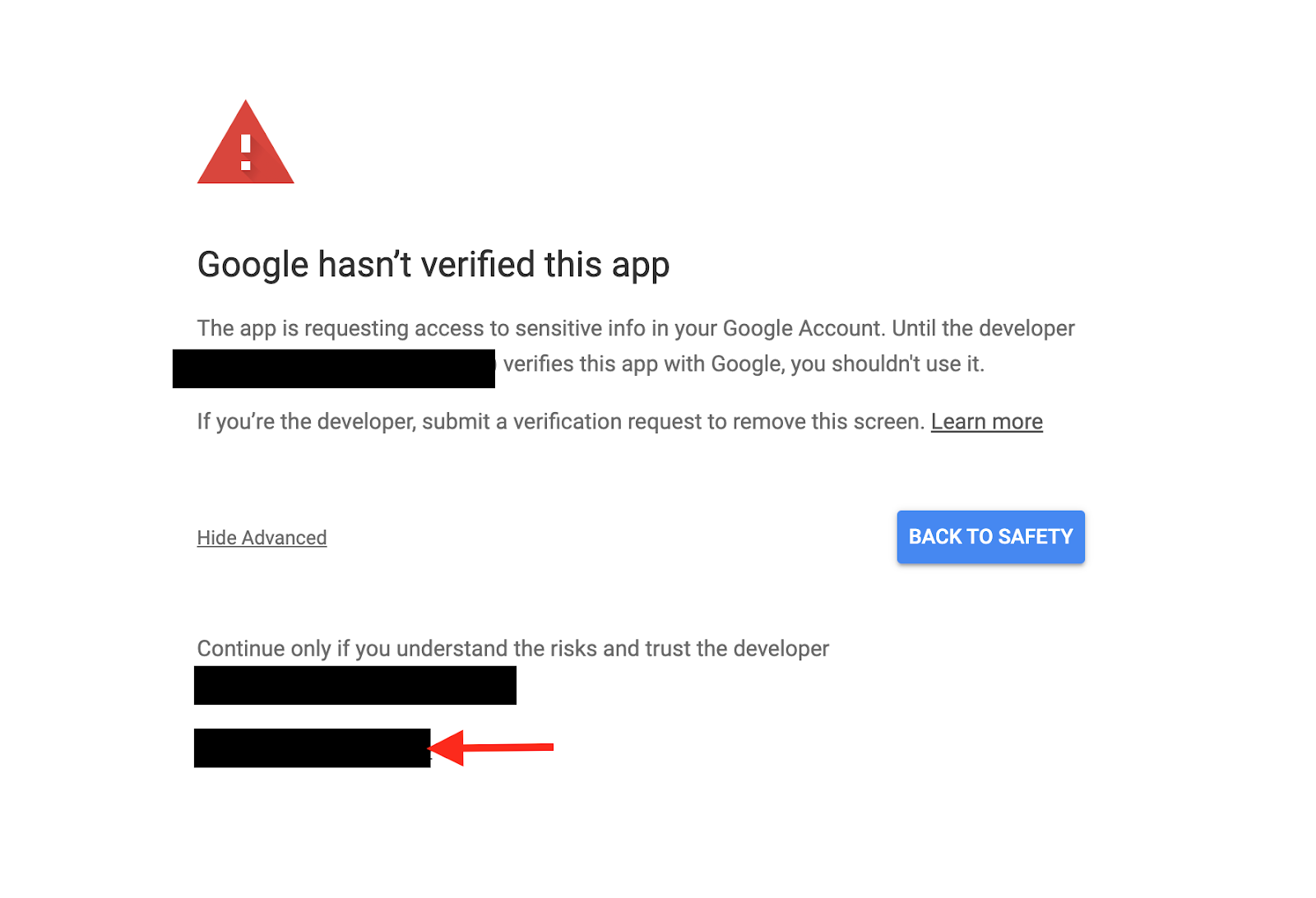
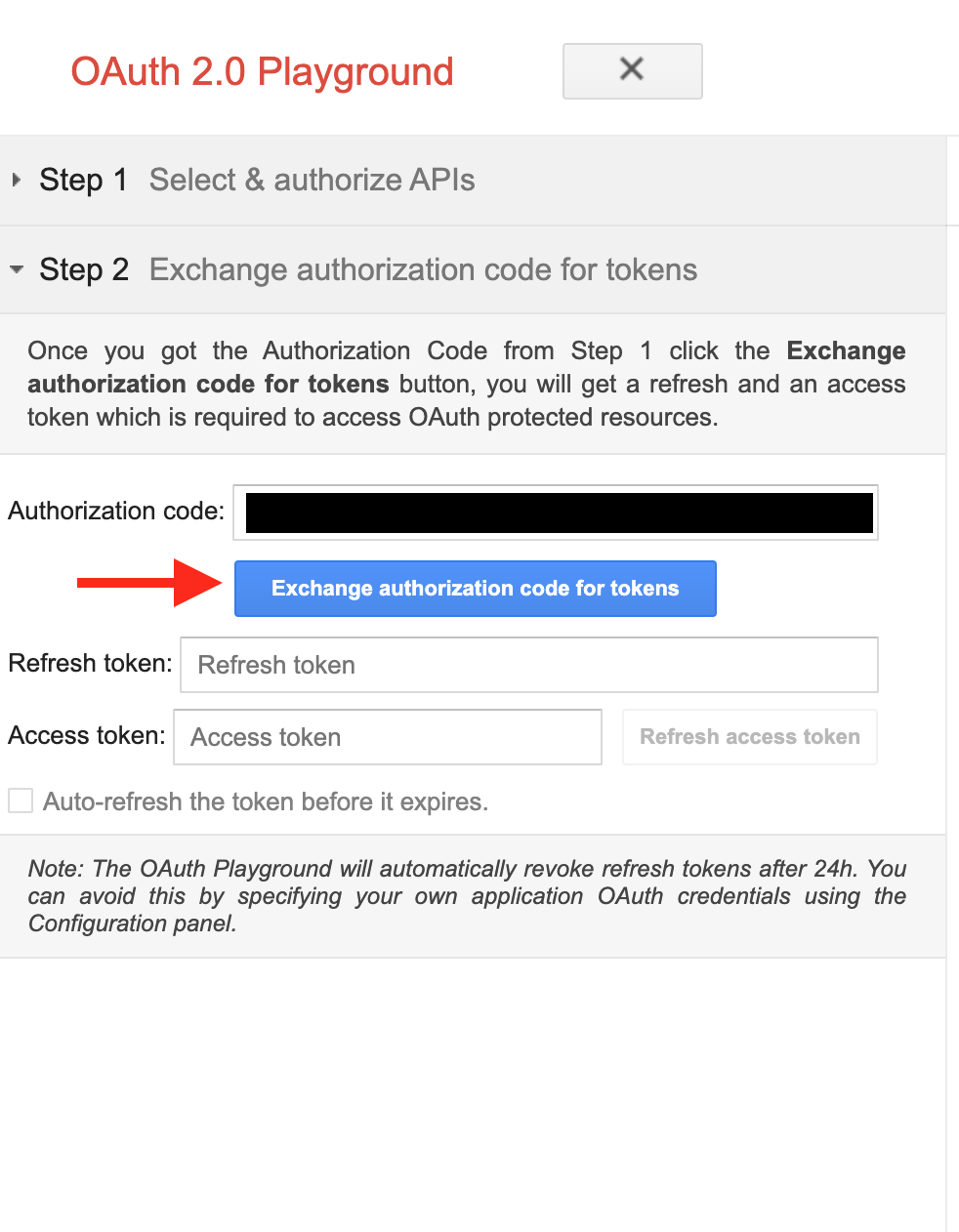
Now you’re all set to make your first Google Ads API call. Head over to here and start printing out campaigns in your account!
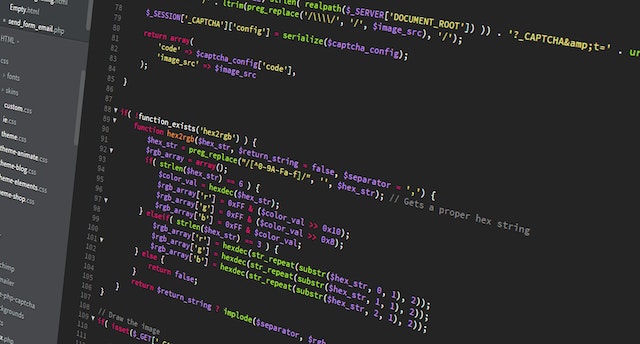
I’m extremely pleased to find this site. I need to to thank you
for ones time for this fantastic read!! I definitely really liked every bit of
it and I have you saved as a favorite to look at
new stuff in your blog.
ทางเข้า แทงบอล
ทางเข้า คาสิโน
ทางเข้า เซ็กซี่ บาคาร่า
ทางเข้า AE Seven
ทางเข้า เอสเอ เกมมิ่ง
ทางเข้า Venus Casino
ทางเข้า Biig Gaming
ทางเข้า eBET
ทางเข้า เกมสล็อต
ทางเข้า พีจี สล็อต
ทางเข้า PG
ทางเข้า โจ๊กเกอร์
ทางเข้า แทงหวย
ทางเข้า UFA Slot
ทางเช้า Game Hall
ทางเข้า ITP
ทางเข้า King Maker
ทางเข้า Spadgaming
ทางเข้า JILI
ทางเข้า CQ9
ทางเข้า Pragmatic Play
ทางเข้า เกมยิงปลา
ทางเข้า แทงหวย
ทางเข้า แทงมวย
ทางเข้า ป๊อกเด้ง
ทางเข้า ดัมมี่
ทางเข้า ไฮโล
ทางเข้า ufabet.com
ทางเข้า ufabet168 ufa168 ufa1688
ทางเข้า ufa365 ufa356
ทางเข้า ufabet77 ufabet777 ufabet747
ทางเข้า UFACASH
ทางเข้า ufabet123
ทางเข้า ufabetcn
ทางเข้า ufakicks
ทางเข้า ufa888
ufabet เว็บตรง ทางเข้า
Feel free to surf to my blog ufa747