Your cart is currently empty!
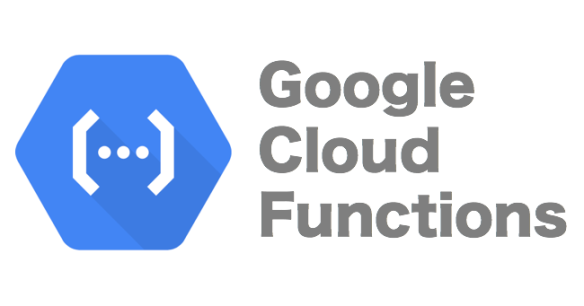
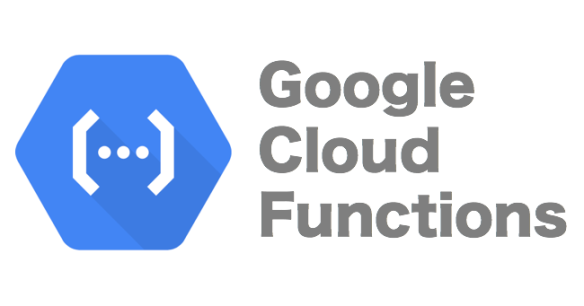
How to Use Google Cloud Function
Google Cloud Functions is a serverless compute service offered by Google Cloud Platform (GCP) that allows developers to write and deploy event-driven functions that automatically scale based on the incoming event traffic.
These functions can be written in various programming languages like Node.js, Python, Go, and others, and they are triggered by events from other GCP services such as Cloud Storage, Cloud Pub/Sub, Cloud Firestore, and many others. Cloud Functions automatically manages the underlying infrastructure, scaling and orchestrating the functions in response to event triggers.
This allows developers to focus on writing code that responds to events instead of worrying about the underlying infrastructure. The pricing model for Google Cloud Functions is based on the number of invocations, compute time and memory usage, making it a cost-effective solution for running serverless applications.
How to write a simple cloud function with python
First, create a new function in the Google Cloud Console:
Open the Google Cloud Console and navigate to the Cloud Functions page.
Click on the “Create Function” button and select “Blank Function”.
Give your function a name, choose the region you want it to run in, and select “Python” as the runtime. C
Next, write your Python code:
In the Cloud Console, click on the “Inline editor” tab to open the code editor.
Write your code in the editor. Here’s an example of a simple Python function that returns a greeting when it’s called:
Deploy your function:
Click on the “Create” button to deploy your function. This will take a few seconds to complete.
Once your function is deployed, you can test it by clicking on the “Testing” tab in the Cloud Console and entering some test data.
Trigger your function with an event:
You can trigger your function with an event from another GCP service, such as Cloud Pub/Sub or Cloud Storage.
To do this, create a trigger for your function in the Cloud Console by clicking on the “Add Trigger” button and selecting the appropriate service.
That’s it! Your function is now up and running and can be triggered by events from other GCP services.
How to trigger a cloud function with an event
You can trigger a Google Cloud Function with an event from another GCP service such as Cloud Storage, Cloud Pub/Sub, or Cloud Firestore. Here’s how to trigger a Cloud Function with an event:
Create a trigger for your Cloud Function:
Open the Cloud Console and navigate to your Cloud Function.
Click on the “Add Trigger” button.
Select the service that you want to trigger your function from (e.g., Cloud Storage).
Follow the instructions to set up the trigger for that service.
Define the function to handle the event:
Write a function in your Cloud Function that will handle the incoming event.
The function should take the event data as input, perform any necessary processing, and return a response if required.
Test the trigger:
Test the trigger by performing the action that will trigger the event in the associated service (e.g., uploading a file to Cloud Storage).
Check the logs for your Cloud Function to ensure that it was triggered and executed correctly.
How to use cloud function with Google Big Query
You can use Google Cloud Functions to interact with Google BigQuery, which is a fully-managed, cloud-native data warehouse that enables super-fast SQL queries using the processing power of Google’s infrastructure. Here’s how to use Cloud Functions with BigQuery:
Create a Cloud Function:
Open the Cloud Console and navigate to the Cloud Functions page.
Click on the “Create Function” button and select “Blank Function”.
Give your function a name, choose the region you want it to run in, and select “Python” as the runtime.
Install the necessary libraries:
To interact with BigQuery from your Cloud Function, you’ll need to install the google-cloud-bigquery library.
Open the “Requirements.txt” file in the code editor of your Cloud Function and add the following line: google-cloud-bigquery.
Write your function:
In the code editor, write a Python function that will interact with BigQuery.
Here’s an example of a function that executes a query and returns the results:
Deploy your function:
Click on the “Create” button to deploy your function.
Once your function is deployed, you can test it by clicking on the “Testing” tab in the Cloud Console and entering some test data.
Trigger your function:
To trigger your function, you can use an HTTP request, or you can set up a trigger for your function in another GCP service such as Cloud Pub/Sub or Cloud Storage.
That’s it! Your Cloud Function is now set up to interact with BigQuery. Note that you’ll need to have the necessary permissions and credentials set up for your function to access your BigQuery data.
Leave a Reply